Label Like a Pro: How to Maximize the Epson C4000’s Print Capabilities
24th Jul 2025
Whether you're labeling for retail shelves, shipping stations, or in-house inventory, the Epson C4000 printer offers impressive flexibility for small to mid-volume applications.
However, to truly get the most out of the Epson C4000’s print capabilities, you’ll need to go beyond plug-and-play. From compatible media to ink performance and software finesse, here's how to get pro-level output from your color inkjet label printer.
1. Start With the Right Label Media
One of the easiest ways to sabotage a good printer is by using incompatible or low-quality media. The Epson ColorWorks C4000 label printer is designed to work best with inkjet-compatible synthetic or matte paper labels. While it’s tempting to use cheaper stock, doing so can cause ink bleeding, smudging, or poor adhesion.
Epson has published compatibility lists that match label types with optimal ink performance. If you’re printing 4x6 shipping labels, be sure they’re rated for pigment-based ink.
For vibrant, durable prints, match your stock type to the Epson C4000 ink you're using: matte black for paper-based labels and gloss black for synthetics.
According to Epson’s technical documentation, using the correct media can improve print quality by up to 40% and reduce label waste from misprints by 25%.
2. Maintain Like a Minimalist, Print Like a Pro
The Epson C4000 printer requires very little maintenance if you build a basic routine.
Regularly clean the printhead (especially if you print intermittently), check for clogs, and keep your firmware up to date. Epson’s built-in utility makes it simple to run nozzle checks and alignments without needing external software.
Additionally, avoid power cycling the printer excessively as it can waste ink on unnecessary head cleaning cycles.
If your workload is light, printing a small color swatch every few days can help keep nozzles from drying out, especially in warm environments.
3. Unlock More with Epson Software
To fully control the Epson C4000’s print capabilities, use the Epson ColorWorks Label Editor or compatible third-party software like BarTender.
These platforms give you access to advanced color profiles, variable data printing, and layout templates. You’ll be able to adjust ink density and color rendering depending on the label type, ensuring consistency from batch to batch.
This is especially helpful if you’re printing product labels in-house and need to match branding guidelines. While Epson LabelWorks printers serve simpler tasks well, the C4000 thrives with detailed customization, including CMYK profiling.
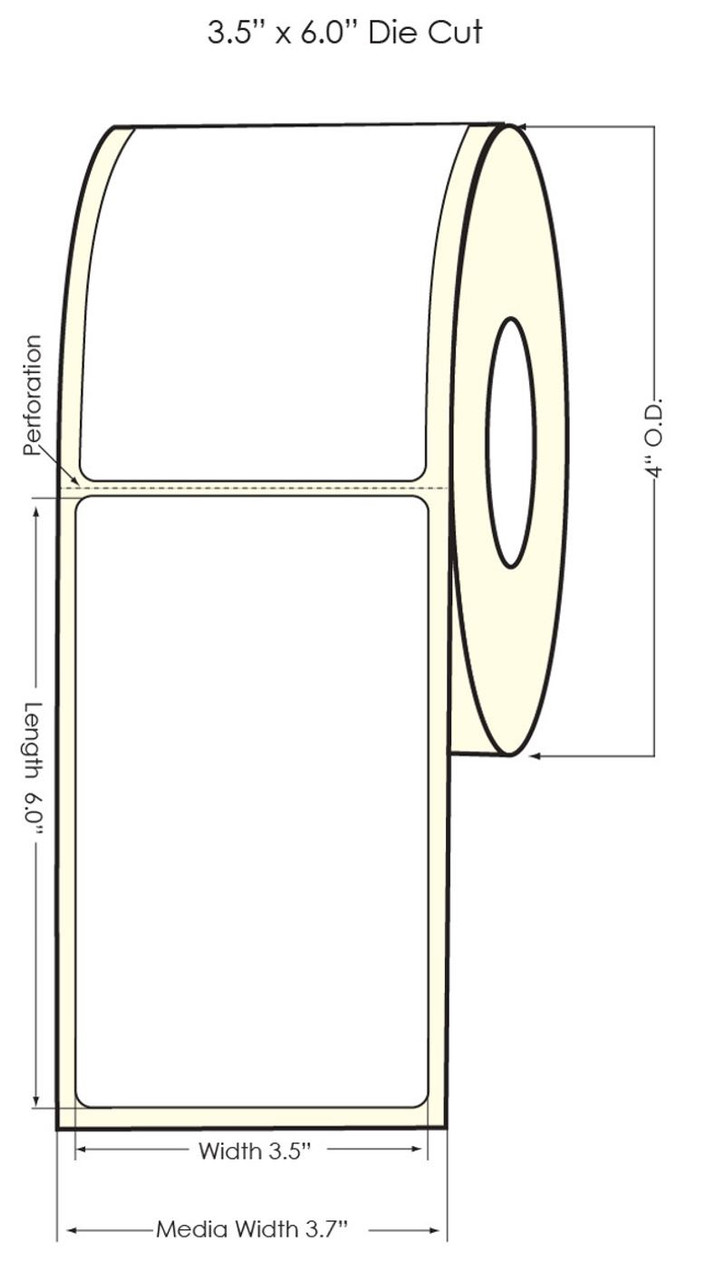
Getting the most out of your Epson C4000’s print capabilities means choosing the right label media, keeping up with basic maintenance, and using the right software tools.
At Durafast Label Company, we help businesses across North America find the perfect printing solutions, whether it’s Epson C4000 ink, compatible labels, or setup support. We carry a full line of color inkjet label printers, including the Epson ColorWorks C4000, C6000, C6500, and more.
Additionally, we ensure you never compromise on quality by offering more than one Epson model with similar functionality. Like the Epson C4000, we offer the Epson TM-C3500, which shares the same capabilities.
Knowing the ins and outs of these printing systems, we’re here to help you pick your new printing setup. Contact us now for assistance!
